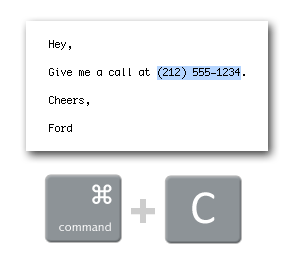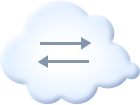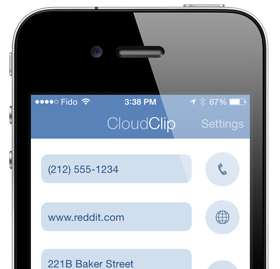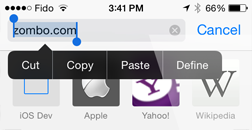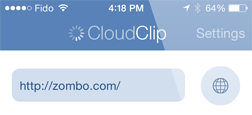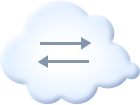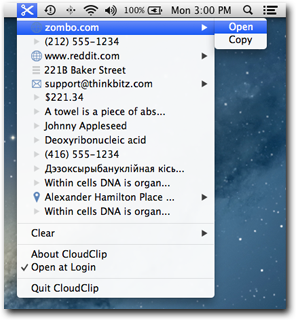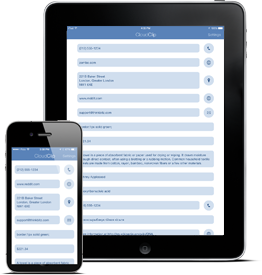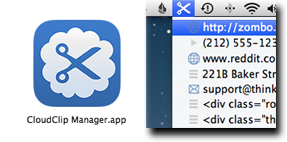Sync your clipboard between your Mac and your iOS devices.
It's the easiest way to transfer phone numbers, websites, addresses, and more.
(Plus the clipboard menu on the Mac is super handy.)
1. Copy to the clipboard.
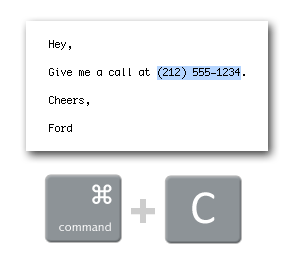
Automatically syncs
through iCloud.
1. Copy to the clipboard.
2. Open CloudClip to automatically sync.
3. Access on your computer.
Works between all your Macs, your iPhone,
your iPad, and your iPod touch.
- Automatically or manually sync the current clipboard item whenever you open the app.
- Select any of your last 15 synced clipboard entries from app.
- Tap the item to:
- Websites: Open in your preferred browser.
- Phone Numbers: Dial or send a text message.
- Address: Open in Maps app.
- Email Address: Open email in Mail app.
- Anything else: Copy to clipboard.
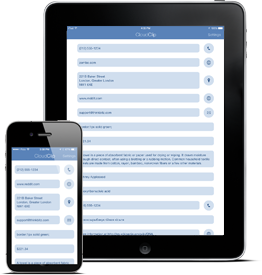
- Long press items for more options, such as copying anything to clipboard, use the text in a message or mail, or more.
- Tap the detail button to read long messages, and long press on the address, phone numbers, and websites for more options, such as adding them to contacts.
- Clear items by swiping right on them, or clear them all in the app's Settings.
Requires iOS 9.0 or higher with iCloud.
- Automatically or manually sync to the cloud whenever you copy text to the clipboard, in any app.
- Select any of your last 15 synced clipboard entries from the menu bar icon.
- Web address, locations, and email addresses can be opened in your preferred web browser or email client.
- Clear items individually or all at once with the Clear menu item.
- Automatically ignore clips from 1Password.
Requires Mac OS X Yosemite or newer with iCloud.
CloudClip puts your clips into iCloud Drive and then relies on Apple to do the sync. This has generally been reliable with recent versions of the OS but has been getting less reliable with older versions.
If things don't seem to be working properly, try the following on all your devices.
- Check all your devices are using the same iCloud account, and have working internet access.
- Check iCloud Drive is enabled on all your devices.
- Try deleting the contents of CloudClip in iCloud settings -> Manage Storage and then adding some new clips
- Try restarting your devices.
- Try disabling and then re-enabling iCloud Drive on your devices.
- Try disabling and then re-enabling CloudClip specifically in Settings -> iCloud on iOS devices
- Finally, if none of those work (give them up to 30 minutes to "kick in"), you can try signing out of iCloud entirely and then signing back in. Note that this will trigger features like iCloud Photo Library to re-sync as well, which could be quite time consuming, and it will require some time for the system services to resync before apps like CloudClip will be refreshed.
iCloud settings are found at:
- Settings -> Apple ID -> iCloud on recent iOS devices
- Settings -> iCloud on older iOS devices
- System Preferences -> Apple ID -> iCloud on recent Macs
- System Preferences -> iCloud on older Macs
iOS URL Scheme
cloudclip://add/(url encoded text)
Mac keyboard shortcut
Access the CloudClip menu with Control+Option+Command+V