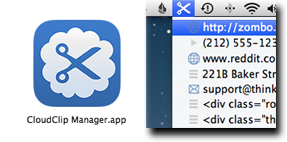A simple, free way to save your clipboard history and share it between your Mac and your iOS devices.
From computer to phone....
1. Copy to the clipboard.
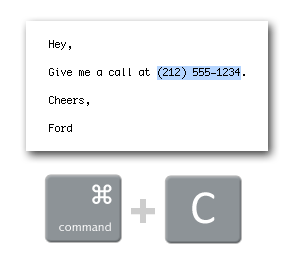
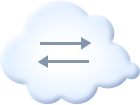
through iCloud.
2. Access on your phone.
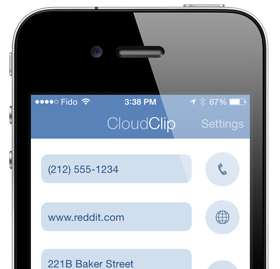
And from phone to computer...
1. Copy to the clipboard.
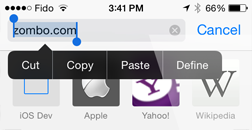
2. Open CloudClip to automatically sync.
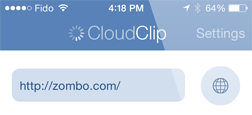
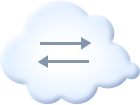
through iCloud.
3. Access on your computer.
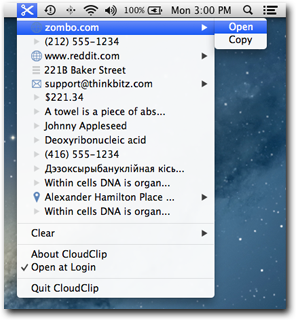
Works between all your Macs, your iPhone,
your iPad, and your iPod touch.
your iPad, and your iPod touch.
CloudClip for iOS
- Automatically or manually sync the current clipboard item whenever you open the app.
- Select any of your recent synced clipboard entries from app.
- Tap the item to:
- Websites: Open in your preferred browser.
- Phone Numbers: Dial or send a text message.
- Address: Open in Maps app.
- Email Address: Open email in Mail app.
- Anything else: Copy to clipboard.
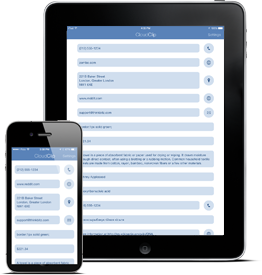
- Long press items for more options, such as copying anything to clipboard, use the text in a message or mail, or more.
- Tap the detail button to read long messages, and long press on the address, phone numbers, and websites for more options, such as adding them to contacts.
- Clear items by swiping right on them, or clear them all in the app's Settings.
CloudClip Manager for Mac
- Automatically or manually sync to the cloud whenever you copy text to the clipboard, in any app.
- Select any recent synced clipboard entries from the menu bar icon.
- Web address, locations, and email addresses can be opened in your preferred web browser or email client.
- Clear items individually or all at once with the Clear menu item.
- Automatically ignore clips from 1Password.